In a perfect world the Avjobs system should...
Alert me of a potential position or open interview session in my area and alert me of other positions I may qualify for.
 Great Idea! Actually, we've had that built in since the start, but we'll tell you how to configure it and provide a few other suggestions that can accomplish the same goal.
Great Idea! Actually, we've had that built in since the start, but we'll tell you how to configure it and provide a few other suggestions that can accomplish the same goal.
Applicant System, RSS, Newsletter
You can customize your Avjobs home page to notify you of the recent positions in your state and in your categories of interest. Each time you log in and go to your home page you will receive the most up-to-date information in "real-time".
Setting this up is simple:
Log into your account and then go to the "Personalize Your Settings" page.
Select My Account > Personalize Settings (or use the Personalize Settings shortcut on the navigation menu).
You will now be on the "Personalize Your Settings" page. You can visit this section to adjust your settings at any time.
Find: "Display Quick Picks on My Home Page"
Select Yes then > Yes for all of the categories that you are interested in.
Find: "My State Jobs on My Home Page"
Select Yes > My State:>
Select a state from the pull down menu.
Scroll down and Save.
Select Home.
Once the page loads scroll down to see your new settings!
 RSS
RSS
Avjobs provides tons of Aviation RSS feeds to choose from. Locate the free jobs feed(s) and subscribe.
 FREE - Weekly Aviation Jobs Newsletter
FREE - Weekly Aviation Jobs Newsletter
Avjobs provides a free aviation jobs newsletter. Subscribe and start receiving weekly updates by email.
These are actual questions and comments provided by active members. In the event you need additional answers please visit the FAQ's page for additional information.

Avjobs.com is an online resource that brings together employers and employees in the aviation industry (Simply put, we tell you exactly who is hiring and where - right now!). Our Job Search System is for anyone looking for aviation related industry employment at any level. Please visit our Web Site for additional Aviation Employment Assistance and information. You will need to visit our website and log into the Applicant system, members.avjobs.com, to apply for positions. Please be aware that you will not be considered for any position until you have applied. Completing your online job application in our system will give you additional visibility and ensure your resume and interest remain active and visible to our recruiters.
Please visit members.avjobs.com
You can also see our RSS Job Feeds by State on our RSS Feeds page.
 Get more aviation jobs (in real time) with our aviation jobs RSS feed
Get more aviation jobs (in real time) with our aviation jobs RSS feed
Apply directly for these available positions using the application instructions provided in the Avjobs Applicant System. Follow the individual application instructions provided in each job posting.
Avjobs.com is an online resource that brings together employers and employees in the aviation industry (Simply put, we tell you exactly who is hiring and where - right now!). Our Job Search System is for anyone looking for aviation related industry employment at any level. Please visit our Web Site for additional Aviation Employment Assistance and information. You will need to visit our website and log into the Applicant system, members.avjobs.com, to apply for positions. Please be aware that you will not be considered for any position until you have applied. Completing your online job application in our system will give you additional visibility and ensure your resume and interest remain active and visible to our recruiters.
Visit members.avjobs.com
[ad]
 How To Enable Windows 7 RSS Feed Reader Gadget with Aviation Job Information
How To Enable Windows 7 RSS Feed Reader Gadget with Aviation Job Information
Windows 7 has a clean and simple RSS (Really Simple Syndication) Reader - Gadget built-in.
The Windows 7 Feed Reader Gadget works great, and it's a pleasant surprise to have the information at your fingertips (or on your desktop) whenever you want it. Although it's not as robust as Google Reader, it's good enough for keeping track of feeds in real-time which can be handy for aviation news or job announcements!
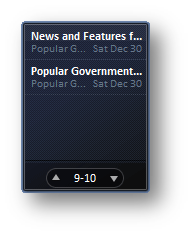
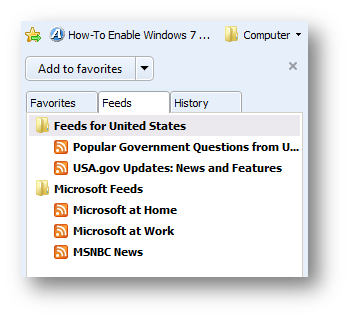
Unlike the Gadget from Windows Vista, the new Feed Reader does not manage its own list of RSS feeds. Instead feeds are pulled directly from your Internet Explorer Feed Subscriptions. Don't worry if it doesn't make sense yet? We'll take a closer look and show you exactly how to set it up!
How to Manage and Organize Windows 7 Feed Reader
- First let's bring the Gadget to the visible desktop. To do this Right-Click any open space on the Desktop. Then Click Gadgets.
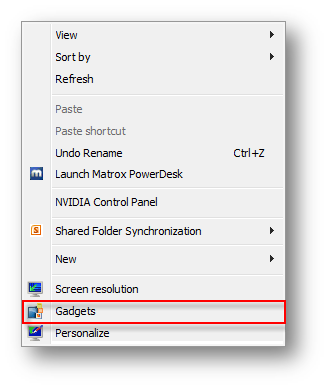
- The Gadgets window will appear and look similar to the image below. If you haven't used or installed any Gadgets before you may have less, but the "Feed Headlines" Gadget comes with Windows 7 so you shouldn't have a hard time finding it.
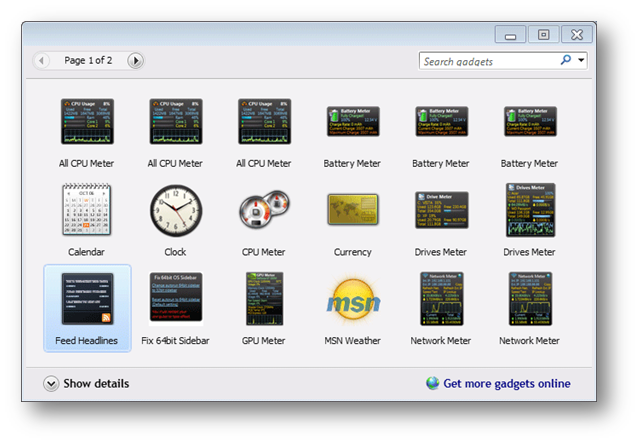
- Next, Right-Click the "Feed Headlines" Gadget and then Click Add.
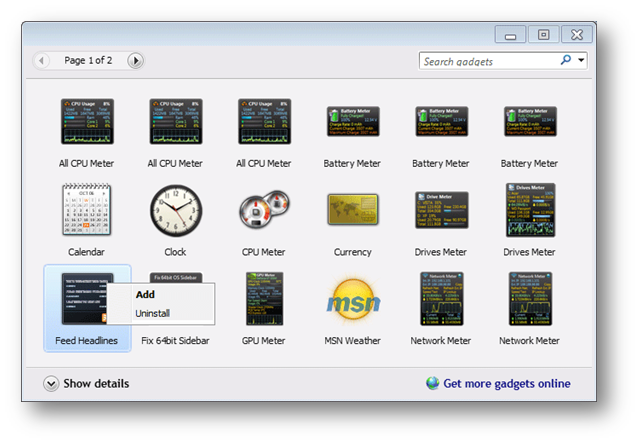
On your desktop you'll see the feed reader Gadget appear. The feed reader may be blank initially, but should populate with some preconfigured Microsoft information after a short period of time. No worries, we're going to fix that in a minute so we get the aviation news or job announcements we really want.
- When you place your mouse over the Gadget you'll see the toolbar for it appear on the right-hand side. Now click the wrench (Options).
Note: For the dedicated RSS fan, the larger size feature is very handy and makes your RSS feeds much easier to read. (We'll show you that later)
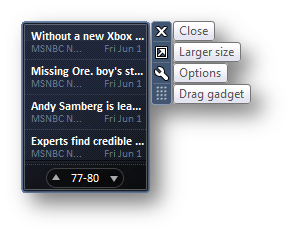
- Now in the Feed Headlines window, click the Display this feed: drop-list menu. If you've never used the Feed Headlines Gadget before, you'll have a pretty limited selection to choose from, and it should look very similar to the image below.
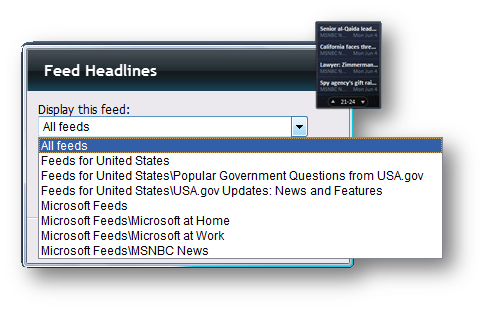
You can select to display all of your subscribed IE feeds, or just one of your favorites. But we really wanted aviation news or job announcements so let's set that up now.
- Let's head over to Avjobs.com and subscribe to one of the free RSS Feeds. Open Internet Explorer (is probably already open). Just in case you don't know, Internet Explorer is the Microsoft version of the Web Browser and also comes free with every copy of Windows 7. With Internet Explorer open go to www.avjobs.com
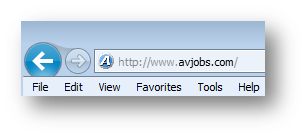
- Once the Avjobs.com site has loaded you can get to your list of RSS Feeds by pressing "CTRL+SHIFT+H". This should open a window on the left side of Internet Explorer that lists your "Favorites", "Feeds", and "History". Click the "Feeds" tab. You should see something pretty similar to the image below.

- Now look for the ORANGE RSS icon or the GREEN Web Slices icon at the top of your browser (it may be located on the left or the right if you have other toolbars installed). You can pick whatever you like, but for now, let's click on "Avjobs – Live Job Feed"
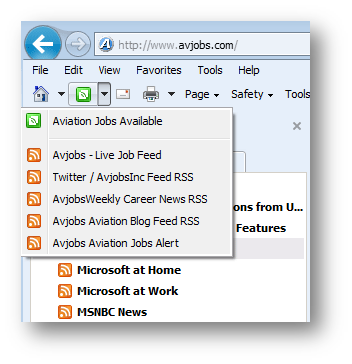
- The next page you see should look something like the image below. The important part to pay attention to for now is the Yellow box at the top.
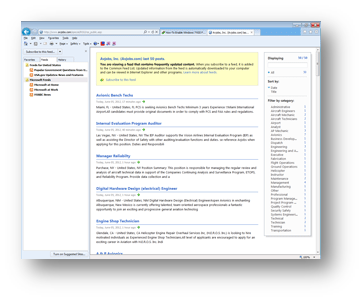
- In the Yellow box click "Subscribe to this feed"
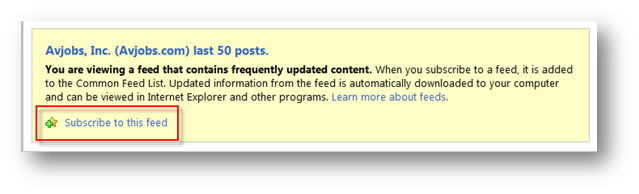
- Now we need to go back to your list of RSS Feeds. Click the "Feeds" tab. You should see something pretty similar to the image below.
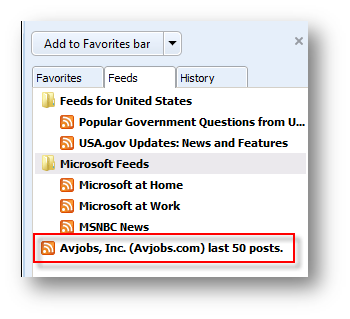
- Now let's place your mouse over the Feed Headlines Gadget on the desktop and click the wrench (Options) to reopen the feed selection dialogue again.
Note: This may still be open from earlier in the set up process. If it is, just click "Cancel" in the bottom right corner and then click the wrench (Options) to reopen the feed selection dialogue again. Now you should see "Avjobs, Inc. (Avjobs.com) last 50 posts." In the list. Click it, and then click "OK".
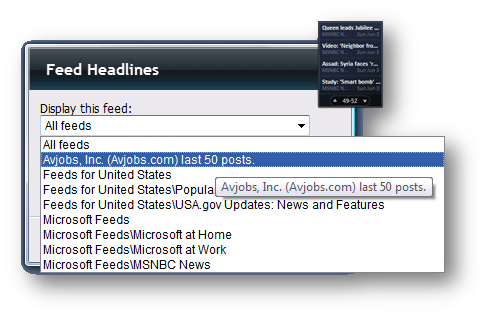
- All done! Your Windows 7 Feed Reader Gadget should be full of aviation job announcements directly from Avjobs.com. We have lots of other aviation specific feeds available too. So why not set them all up?
Well, it's up to you, but now you know how to do it and have the information at your fingertips (or on your desktop) whenever you want it.
Note: For the dedicated RSS fan, the larger size feature is very handy and makes your RSS feeds much easier to read.
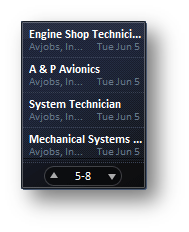
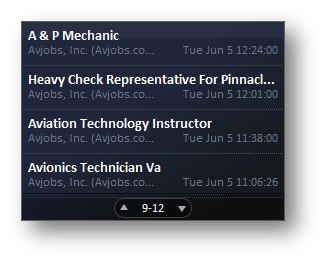
Avjobs News Feeds: What they are and how to use them.
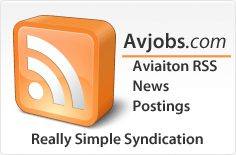 What are feeds? I see "RSS", "XML", and "Atom" out there, but I don't know how I might use these links when I find them.
What are feeds? I see "RSS", "XML", and "Atom" out there, but I don't know how I might use these links when I find them.
Feeds are a way for websites to distribute their content well beyond just visitors using browsers. Feeds permit subscription to regular updates, delivered automatically via a web portal, news reader, or in some cases good old email. Feeds also make it possible for site content to be packaged into "widgets," "gadgets," mobile devices, and other bite-sized technologies that make it possible to display blogs, podcasts, and major news/jobs/announcements/whatever headlines just about anywhere.
Note that there is no charge for subscribing to Avjobs RSS feeds. (RSS, by the way stands, for Really Simple Syndication.)
News feeds are available for the main sections of Avjobs.com:
Aviation job information available by state (RSS)
 Visit our site to select your state
Visit our site to select your state
Aviation job information available by state (Feedburner)
 Visit our site to select your state
Visit our site to select your state
Other news feeds available from Avjobs.com
 Avjobs - Live Job Feed (Last 50 jobs posted)
Avjobs - Live Job Feed (Last 50 jobs posted)
 Avjobs Inbox
Avjobs Inbox
 Avjobs - Live on Twitter
Avjobs - Live on Twitter
 AvjobsWeekly - Aviation Career News
AvjobsWeekly - Aviation Career News
 Avjobs | Aviation Jobs Blog
Avjobs | Aviation Jobs Blog
 Avjobs | Facebook Wall
Avjobs | Facebook Wall